Mac
Beforehand: To take advantage of the below mentioned services, an account of the Department is necessary.
Please ensure, that you have installed the latest driver for your networkcard, especially before making requests.
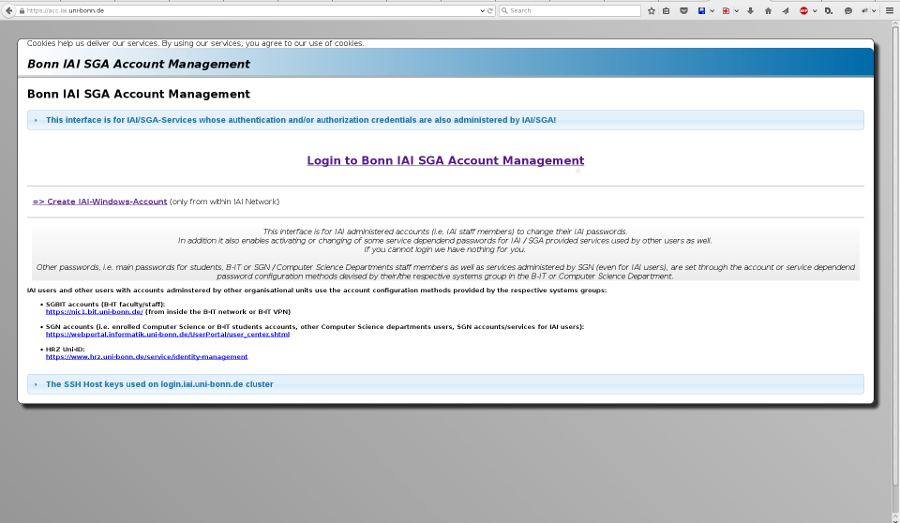
1. Create OpenVPN certificate
First create an OpenVPN Certificate, click on https://acc.iai.uni-bonn.de. Login and choose the tab "IAI PNAS VPN". Enter a unique password and download the individual .zip archive containing the configuration file. Aftwards unpack it.
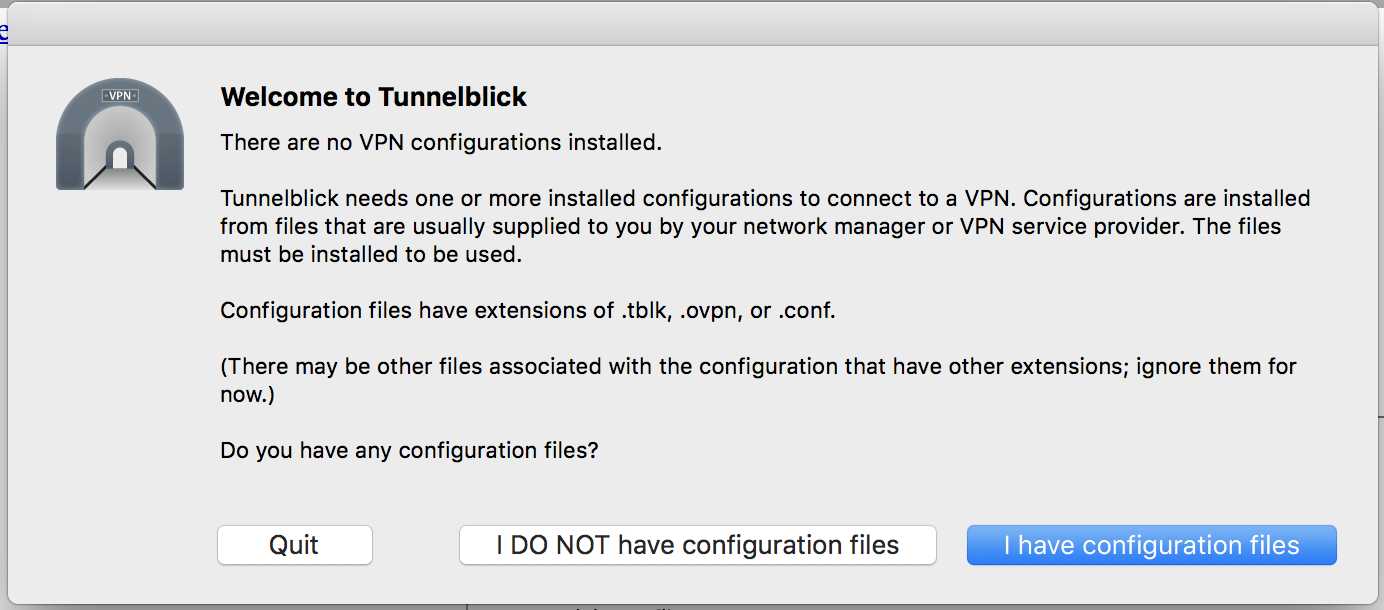
2. Install and configure the OpenVPN client
Download and install "tunnelblick" from https://tunnelblick.net/downloads.html. Open it and click on "I have configuration files".
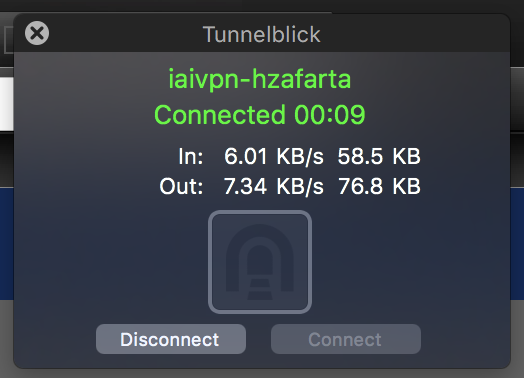
6. Connected
After a succesful connection, there should be displayed a notification, like in the example below.
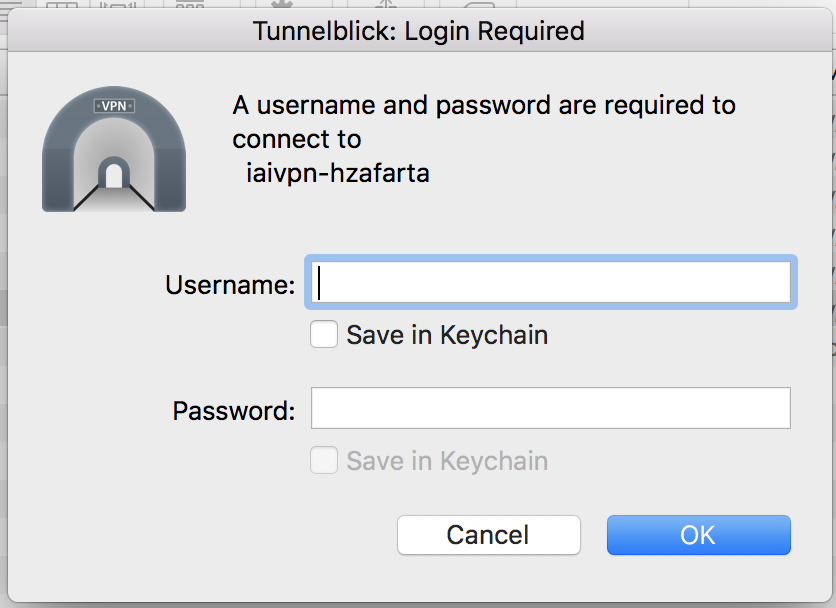
5. Authentification
Next follow the 2 Input masks. The first mask needs your basic unix credentials from the computer science department. The second one needs the password, which was entered by generating the IAI OpenVPN certificate on https://acc.iai.uni-bonn.de.
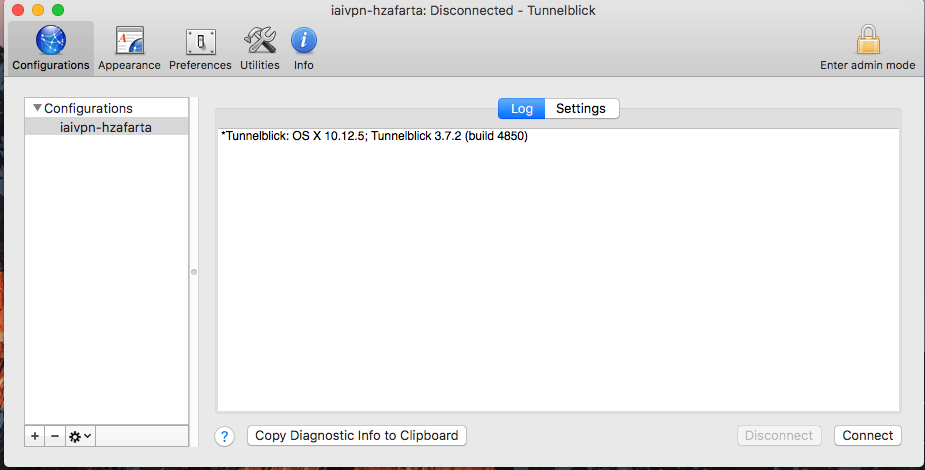
4. Connect to the OpenVPN Network
Open Tunnelblick. Drag the iaivpn-<username>.ovpn file (In the downloaded, extracted IAI directory) to Tunnelblick. Afterwards click "connect".
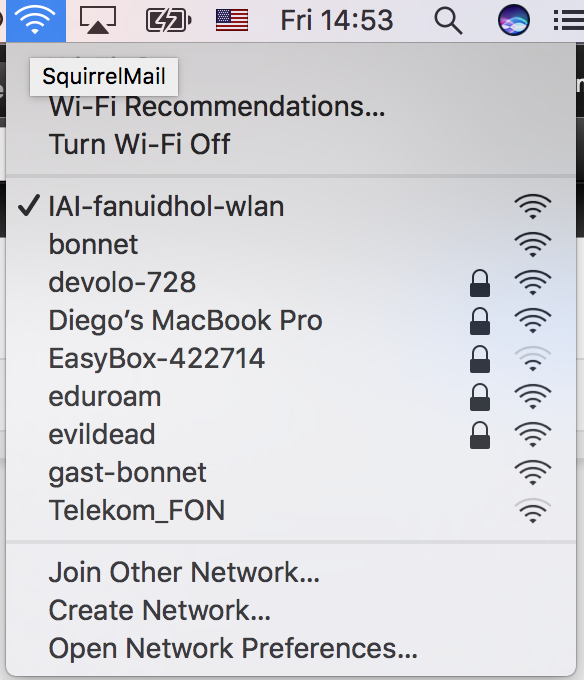
3. Connect to the right Network
Connect to the wireless network "IAI-fanuidhol-wlan".
